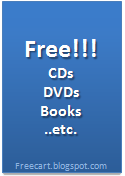Start Nero
From the action-bar select File and select Preferences.
In the Preferences window, select Expert Features(1) and check the Enable overburn disc-at-once(2).
Choose a Maximum CD Length(3) and click OK(4) (*82:59:59 is the maximum value I suggest, but as you can see from the screen capture above I have set mine significantly higher. The reason is because I frequently use 99min 850 MB CD media).
For a more accurate test you can use a nero tool called nero speed test to see how much a specific CD is capable of being overburned . get it here
From the action-bar select File and select Write CD.
A window will appear when you have exceeded expected length, click OK to start the overburn copy.
Remember to set disk to burn Disc at Once, you cannot overburn in Track at Once Mode.
Saturday, July 16, 2011
How do overburn a CD with Nero?
Posted by
android
at
9:00 PM
0
comments
![]()
Thursday, July 14, 2011
When I insertd some discs, it is showng dat "G: is not accesible. Incorrect function"...
Method 1: Remove the registry entry
Please Note: If you had installed multiple CD-writing software products on your computer, you need to uninstall the software products before you remove the registry keys.
1. Click Start, and then click Run.
2. In the Open box, type regedit, and then click OK.
3. Locate and then click the following registry subkey:
HKEY_LOCAL_MACHINE/System/CurrentControlSet/Control/Class/{4d36e965-e325-11ce-bfc1-08002be10318}
4. On the File menu, click Export.
5. In the File name box, type savedkey, and then click Save.
6. Click the REG_MULTI_SZ data type UpperFilters, and then click Delete on the Edit menu. When you are prompted to confirm the deletion, click Yes.
Note: If this data type is missing, go to Method 2.
7. Click the REG_MULTI_SZ data type LowerFilters, and then click Delete on the Edit menu. When you are prompted to confirm the deletion, click Yes.
8. Quit Registry Editor, and then restart the computer.
Please Note: If you had installed multiple CD-writing software products on your computer, you need to uninstall the software products before you remove the registry keys.
1. Click Start, and then click Run.
2. In the Open box, type regedit, and then click OK.
3. Locate and then click the following registry subkey:
HKEY_LOCAL_MACHINE/System/CurrentControlSet/Control/Class/{4d36e965-e325-11ce-bfc1-08002be10318}
4. On the File menu, click Export.
5. In the File name box, type savedkey, and then click Save.
6. Click the REG_MULTI_SZ data type UpperFilters, and then click Delete on the Edit menu. When you are prompted to confirm the deletion, click Yes.
Note: If this data type is missing, go to Method 2.
7. Click the REG_MULTI_SZ data type LowerFilters, and then click Delete on the Edit menu. When you are prompted to confirm the deletion, click Yes.
8. Quit Registry Editor, and then restart the computer.
Method 2: Replace the existing driver
1. Click Start, and then click Control Panel.
2. If Control Panel is in Category view, click Performance and Maintenance, and then click System.
If Control Panel is in Classic view, double-click System.
3. On the Hardware tab, click Device Manager.
4. Click the drive with the question mark (?) next to it.
5. On the Action menu, click Uninstall. When you are prompted to confirm the removal, click OK.
6. Repeat steps 4 through 5 for any other drives with question marks.
7. On the Action Menu, click Scan for hardware changes.
Close all windows and reboot the computer.
Please give these two methods a try and post back with the results.
1. Click Start, and then click Control Panel.
2. If Control Panel is in Category view, click Performance and Maintenance, and then click System.
If Control Panel is in Classic view, double-click System.
3. On the Hardware tab, click Device Manager.
4. Click the drive with the question mark (?) next to it.
5. On the Action menu, click Uninstall. When you are prompted to confirm the removal, click OK.
6. Repeat steps 4 through 5 for any other drives with question marks.
7. On the Action Menu, click Scan for hardware changes.
Close all windows and reboot the computer.
Please give these two methods a try and post back with the results.
Posted by
android
at
7:59 AM
0
comments
![]()
Subscribe to:
Posts (Atom)