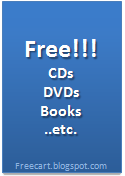Start Nero
From the action-bar select File and select Preferences.
In the Preferences window, select Expert Features(1) and check the Enable overburn disc-at-once(2).
Choose a Maximum CD Length(3) and click OK(4) (*82:59:59 is the maximum value I suggest, but as you can see from the screen capture above I have set mine significantly higher. The reason is because I frequently use 99min 850 MB CD media).
For a more accurate test you can use a nero tool called nero speed test to see how much a specific CD is capable of being overburned . get it here
From the action-bar select File and select Write CD.
A window will appear when you have exceeded expected length, click OK to start the overburn copy.
Remember to set disk to burn Disc at Once, you cannot overburn in Track at Once Mode.
Saturday, July 16, 2011
How do overburn a CD with Nero?
Posted by
android
at
9:00 PM
0
comments
![]()
Thursday, July 14, 2011
When I insertd some discs, it is showng dat "G: is not accesible. Incorrect function"...
Please Note: If you had installed multiple CD-writing software products on your computer, you need to uninstall the software products before you remove the registry keys.
1. Click Start, and then click Run.
2. In the Open box, type regedit, and then click OK.
3. Locate and then click the following registry subkey:
HKEY_LOCAL_MACHINE/System/CurrentControlSet/Control/Class/{4d36e965-e325-11ce-bfc1-08002be10318}
4. On the File menu, click Export.
5. In the File name box, type savedkey, and then click Save.
6. Click the REG_MULTI_SZ data type UpperFilters, and then click Delete on the Edit menu. When you are prompted to confirm the deletion, click Yes.
Note: If this data type is missing, go to Method 2.
7. Click the REG_MULTI_SZ data type LowerFilters, and then click Delete on the Edit menu. When you are prompted to confirm the deletion, click Yes.
8. Quit Registry Editor, and then restart the computer.
1. Click Start, and then click Control Panel.
2. If Control Panel is in Category view, click Performance and Maintenance, and then click System.
If Control Panel is in Classic view, double-click System.
3. On the Hardware tab, click Device Manager.
4. Click the drive with the question mark (?) next to it.
5. On the Action menu, click Uninstall. When you are prompted to confirm the removal, click OK.
6. Repeat steps 4 through 5 for any other drives with question marks.
7. On the Action Menu, click Scan for hardware changes.
Close all windows and reboot the computer.
Please give these two methods a try and post back with the results.
Posted by
android
at
7:59 AM
0
comments
![]()
Saturday, September 25, 2010
Bom Sabado..orkut hacked....
Bom Sabado!This name reminds me of my next door kid who keeps on yelling those “Power Rangers” chants! But it’s not! And this “Bom Sabado” is shaking the entire Orkut from past few hours।
Bom Sabado means “A Good Saturday” in Portuguese language (thanks to Google translation feature). But it’s surely a bad Saturday for many Google’s Orkut users, as this Bom Sabado virus compromised thousands of accounts in India and in Brazil as well.
What is Bom Sabado all about?
It’s just the name of the new worm which is eating up the Orkut accounts. If you are a fulltime Orkut user, you are well aware of those virus infections. This is just another Orkut virus, but it’s biggest and you don’t need to click any links to get hacked!
Bom Sabado Orkut virus infected profiles are automatically posting virus scraps on to the other’s scrapbooks. A near watching of Bom Sabado scrap in your scrapbook or in your friends’ scrapbooks is more than enough to get your account hacked.
Gone are the days where you have to click on a link to get hacked! This time the hackers used the XSS technology to target one of world’s popular social networking platform Orkut.
The best way to keep your accounts safe is not logging onto the Orkut for some time. Orkut didn’t responded on this issue, but I am pretty sure they would have started working on it to fix the issues.
If you find your account hacked, don’t get panic. Revert back to the old Orkut layout, unjoin from the Brazilian communites, and change your password.
If you can’t access Orkut, simply cleanup the cookies and the temporary internet files from the PC, and try to login.
Posted by
android
at
9:12 AM
0
comments
![]()
Wednesday, July 23, 2008
Hack XP's Start Button
I've gotten so many requests on how to change the Windows XP Start button, I'm going to teach you how to hack it to pieces manually.
Before you get started, you might want to print out this page for easy reference.
Change the Start text
1. First of all, make sure you download Resource Hacker(http://www.angusj.com/resourcehacker/). You'll need this puppy to edit resources inside your Windows shell.
2. Locate explorer.exe in your c:\Windows directory. Make a copy of the file in the same directory and rename it explorer.bak.
3. Now launch Resource Hacker. In the File menu, open explorer.exe. You'll now see a bunch of collapsed folders.
4. Expand the String Table folder and then find folder No. 37 (folder No. 38 if you're in Windows Classic mode).
5. Click on resource 1033 and locate the text that says "Start." This is your Start button, and now you've got control over what it says! Change the "Start" text to your text of choice. You don't have a character limit, but the text takes up valuable taskbar space, so don't make it too long.
6. Click on the button labeled Compile Script. This updates the settings for your Start button. But nothing will happen until you complete through step #20, so keep going!
Change your hover text
7. While you're here, why not also change the text that pops up when your mouse hovers over your Start button?
8. Right now it says "Click here to begin." Well, duh! We already know that's where to begin!
9. Open folder No. 34 and click on resource 1033.
10. Find the text that says "Click here to begin" and change it to something cooler. Might I suggest "Click here for a good time, baby."
11. Click on the Compile Script button to update this resource.
Customize your Start icon
12. For an added bonus, you can also change the Windows icon to the left of the text, too.
3. Collapse the String Table folder and expand the Bitmap folder at the top of your folder list.
14. Click on folder No. 143 and click on resource 1033. You should see that familiar Windows icon.
15. Go to the Action Menu and select "Replace bitmap." Select "Open file with new bitmap", and locate the
Posted by
android
at
7:14 AM
0
comments
![]()
Speed up Mozilla Firefox
Speed up Mozilla Firefox 3 to 30x Faster
If you are using firefox like me then you should try this.
1. Type "about:config" into the address bar and hit return. Scroll
down and look for the following entries:
network.http.pipelining
network.http.proxy.pipelining
network.http.pipelining.maxrequests
Normally the browser will make one request to a web page at a time.
When you enable pipelining it will make several at once, which really
speeds up page loading.
2. Alter the entries as follows:
Set "network.http.pipelining" to "true"
Set "network.http.proxy.pipelining" to "true"
Set "network.http.pipelining.maxrequests" to some number like 30. This
means it will make 30 requests at once.
3. Lastly right-click anywhere and select New-> Integer.
Name it "nglayout.initialpaint.delay" and set its value to "0".
This value is the amount of time the browser waits before it acts on information it receives.
4.After altering the entries given above close the firefox window and restart.
If you're using a broadband connection you'll load pages 2-30 times faster now.
Posted by
android
at
7:09 AM
0
comments
![]()
Tuesday, January 29, 2008
Remove the Shared Documents folders from My Computer
One of the most annoying things about the new Windows XP user interface is that Microsoft saw fit to provide links to all of the Shared Documents folders on your system, right at the top of the My Computer window. I can't imagine why this would be the default, even in a shared PC environment at home, but what's even more annoying is that you cannot change this behavior through the shell: Those icons are stuck there and you have to live with it.
Until now, that is.
Simply fire up the Registry Editor and navigate to the following key (To open the Registry Editor simply type 'regedit' on Run window): HKEY_LOCAL_MACHINE \ SOFTWARE \ Microsoft \ Windows \ CurrentVersion \ Explorer \ My Computer \ NameSpace \ DelegateFolders
You'll see a sub-key named {59031a47-3f72-44a7-89c5-5595fe6b30ee}. If you delete this, all of the Shared Documents folders (which are normally under the group called "Other Files Stored on This Computer") will be gone.
You do not need to reboot your system to see the change.
Posted by
Saheer Naduthodi
at
10:41 PM
3
comments
![]()
Saturday, December 22, 2007
To set the computer to clear the pagefile
To set the computer to clear the pagefile without directly editing the registry is: Click on the Start button Go to the Control Panel Administrative Tools Local Security Policy Local Policies Click on Security Options Right hand menu - right click on "Shutdown: Clear Virtual Memory Pagefile" Select "Enable" Reboot Another way to do the Task
If you want to clear the page file on each shutdown:
Start Regedit Go to HKEY_LOCAL_MACHINE\SYSTEM\CurrentControlSet\Control\Session Manager\Memory Management\ClearPageFileAtShutdown Set the value to 1
Posted by
android
at
10:58 PM
0
comments
![]()